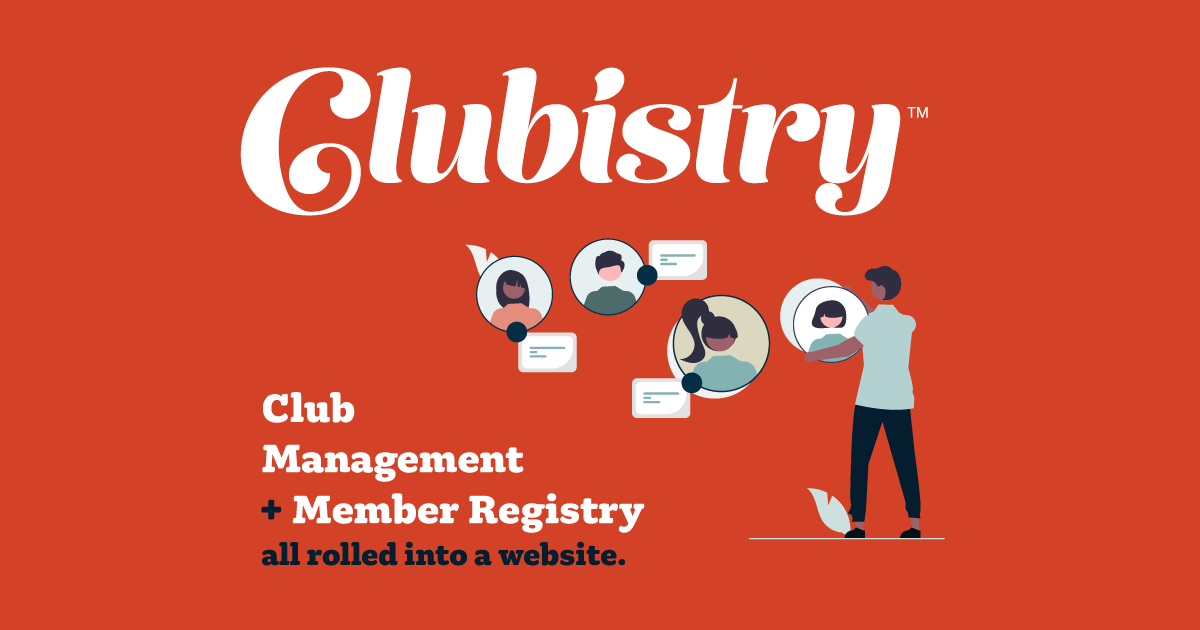Roles
Setup/Management
To manage Roles, navigate to Club Management-> Roles. Click to edit an existing Role, or click the Create Role button.
Clubistry comes with some System Roles already set up. These cannot be edited or deleted.
- Public: Used on content to assure that the public (anyone not logged into the website) can view content.
- Member: Assign to everyone who is a member of your club, regardless of the membership type.
- Board: Assigned to members of your Board of Directors. This is handled automatically when you set up your Board postions and assign members to those positions.
- Admin: Admins have access to do all of the above, plus manage other site information and settings.
- Content Manager: Assign to the person(s) who will be responsible for editing website content in the form of pages, news items, etc.
- User Manager: Assign to the person(s) who should be responsible for managing users and their data.
- Application Manager: Assign to the person(s) who should be repsonsible for managing incoming applications -- making sure they are complete, changing their status when appropriate, and accepting or declining them once votes have occurred.
- Report Manager: Assign to the person(s) who should be able to pull member reports.
- E-Commerce Manager: Assign to the person(s) who should be responsible for managing your store/e-commerce items, including managing what products/items are in the store, any inventory management, and the ability to review orders.
Additionally, you will create Roles for Membership Types.
You can also create roles for any group that you would like to be able to grant special access to some content to. For example, you could add a role for a committee, then only members of that committee are placed within that role. Then only those people would have access to the pages that you locked down to only that role.
Fields
- Title: Enter the name of the role.
- Description: Add a description for a role so that others in the future know how it's being used.
Use
Website Page Access
Roles are used to grant access to parts of the website. Most of your site may (probably will) be available to the public. The Members area of the webiste, however, is restricted to only people who are logged in as members.
When editing a page, at the bottom of the edit form is a permissions matrix for which roles have which access to the page. For each role, check if that role should have access to view, edit, or delete the page you are editing. Admins should have access to do all (view, edit and delete) on all pages. For most pages, only the Admin and Content Manager should have access to edit and delete, while all roles can view the pages on the public facing website.
The pages that are only for logged in members, however, should have Public unchecked, so that the public cannot view the pages. Similarly, the pages that are for the Board members only should have both Public and Members unchecked.
When you have created roles for Membership Types, then you can also restrict pages to only be accessible to those with that Membership Type. Any roles you've created (like Membership Type roles) will appear in the permissions matrix. So if you have a membership type of Associate Member, and you have pages that should only be viewable by those members, and no other members nor the public, then you would leave Admin and Content Manager checked for View, Edit and Delete, but uncheck the View access for all other roles except Associate Member, which you would leave checked.
Make sure that Admins can view, edit and delete each page. If you remove edit access from the Admins, you run the risk of having a page that no one can edit.
Similarly, make sure that the only roles with edit or delete acces on a page are Admin, Content Manager, or some special role that you create for this purpose. Don't set Public or Member with access to edit and delete pages.
There is a special case for Lapsed Members. A member becomes Lapsed when they have not paid their dues during the renewal and/or grace period. Lapsed members generally will not have access any longer to member-only content, but there are a few exceptions. A Lapsed Member can still log in, and by default in Clubistry they will have access to view the Member Dashboard page, and their Profile page. This is so that they can view messaging about the fact that they are lapsed, how to re-join the club, and view/update their contact information on their profile. When editing a page, right below the Permissions matrix is a checkbox to "Hide from lapsed members". For any pages that are NOT visible to the public, if you want lapsed members to be able to view the page when they log in, then UNCHECK the box.
Backend Content Management Access
In the back end admin area for managing the website, the System Roles control who can access/manage what. Admin has access to everything. You can assign people to roles in order to allow them to help maintain the website. The following table shows what areas each role has access to.
| Nav Section | Page | Admin | Content Manager | User Manager | Application Manager | E-Commerce Manager | Report Manager |
|---|---|---|---|---|---|---|---|
| Site Builder | Settings | X | |||||
| Pages | X | X | |||||
| Promo Blocks | X | X | |||||
| Header Images | X | X | |||||
| News | X | X | |||||
| Events | X | X | |||||
| FAQs | X | X | |||||
| Categories | X | X | |||||
| Media | X | X | |||||
| Photo Albums | X | X | |||||
| Documents | X | X | |||||
| Document Categories | X | X | |||||
| Forms | X | X | |||||
| Form Submissions | X | X | |||||
| Club Management | Applications | X | X | ||||
| Members | X | X | |||||
| Membership Renewals | X | X | |||||
| Renewal Transactions | X | X | |||||
| Member Reports | X | X | X | ||||
| Board Positions | X | ||||||
| Roles | X | ||||||
| Logs | X | ||||||
| Membership Builder | Membership Types | X | |||||
| Application Forms | X | X | |||||
| Reminders/Notifications | X | ||||||
| Import Members | X | ||||||
| E-Commerce | Products | X | X | ||||
| Product Categories | X | X | |||||
| Orders | X | X | |||||
| Get Help | Customer Support | X | |||||
| Clubistry Dashboard | X |
You can assign a person to more than one Role. For example, you might assign your Membership Committee Chair the Role of User Manager so that they can manage the members and renewals. And you might also assign that person to the Role of Application Manager, so that they can manage incoming applications as part of overall Membership management. Then your club might need another person or two assigned only the the role of Application Manager to help specifically with that task, but not have full access to edit any members.
Important note about access to edit users: While the User Manager can edit most users, they CANNOT edit Admins. Only Admins can edit Admins.