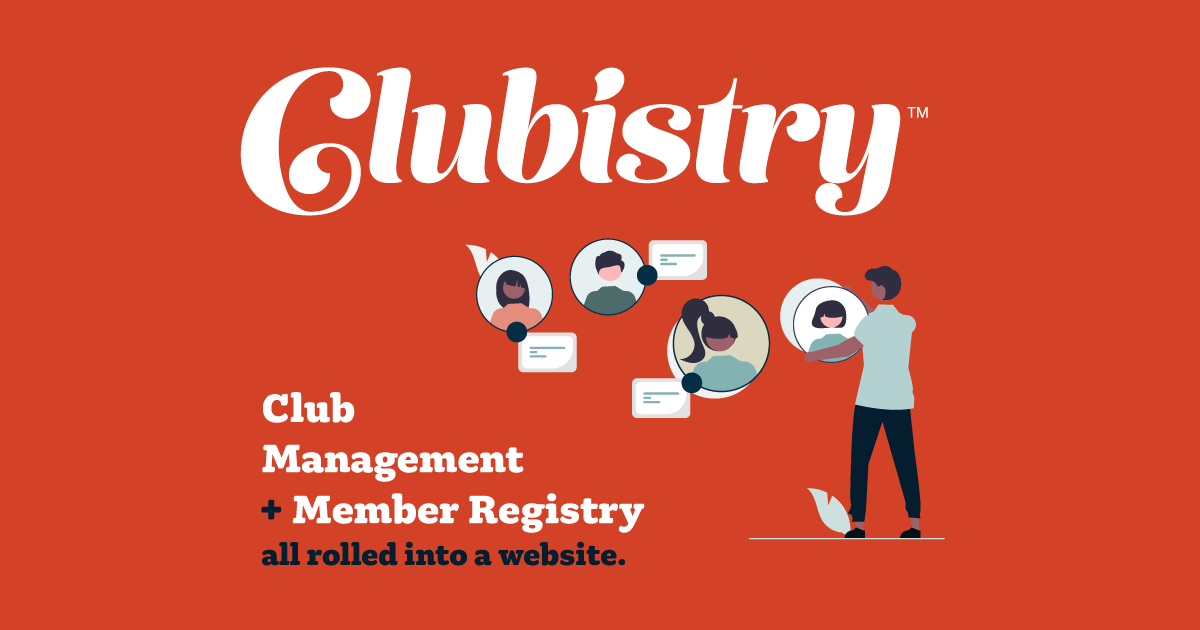Membership Types
Setup/Management
To manage Membership Types, navigate to Membersship Builder -> Membership Types. Click to edit an existing Membership Type, or click the Create Membership Type button.
General Fields
- Name: If setting up multiple Membership Types, make sure that the Names used differentiate them from each other. E.g., "Associate Membership, Monthly" and "Associate Membership, Annual".
- Role: Select a role to associate with this Membership Type. If the correct Role does not yet exist, add it. Multiple Membership Types can be assigned the same role, e.g., Associate Membership, Monthly and Associate Membership, Annual might both be associated with the role "Associate Membership". Both are Associate Membership, with different renewal periods.
Pricing Fields
- Dues Price: The official, base dues amount, before any extra fees are added. For a "free" membership just enter "0".
- Processing Fee: Any amount to add to this Membership Type for members paying through the online system. For example, you might add a small fee for online payments to help defer the processing costs.
- Late Fee: Any fee that should be added if the member pays dues after the due date (during a grace period, for example).
Membership Configuration
- Membership Period: The period of membership for this Membership Type -- annual or monthly.
- Period Type: Calendar means that all memberships are due the same date. For annual memberships, this might be Jan 1, or July 15. For monthly memberships, this might be the 1st or the 15th of each month. Anniversary means that each member renews on the anniversary of their join date. So a member that joins on May 12th would renew every year on May 12th (for annual membership), or each month on the 12th (for monthly membership).
- (Calendar Type Only) Day of the month when renewals are due
- (Calendar/Annual Type Only) Month of the year when renewals are due
- Renewal Period: This is the number of days before the Due Date that the Renewal Period should start.
- Grace Period: This is the number of days after the Due Date that your club allows as a Grace Period. Leave empty if your club does not offer a grace period.
- Due Date Reminders: You can click the button to add Due Date reminders.
- End of Grace Period Reminders: Click this button to add End of Grace Period reminders.
Messaging Fields
- These fields are for message that show up on the Member Dashboard during various phases of the reneal period.
Use
Set up one Membership Type for each type of membership your club offers, at each length of membership. For example, if you offer Associate and Active membership levels, both on one-year membership periods, then you would set up one Membership Type for each, and then one application for each. If you offer both a monthly and annual Associate membership, then you should set up one Memership Type for Associate Membership, Monthly, and one for Associate Memership, Annual.
Membership Types should be set up before you create applications or add your members.
When an applicant is approved, they are moved into the members list, and granted the role that is associated with the membership type. This allows you to set up content pages that are only available to those members. It also allows you to filter members reports for specific member types as needed.