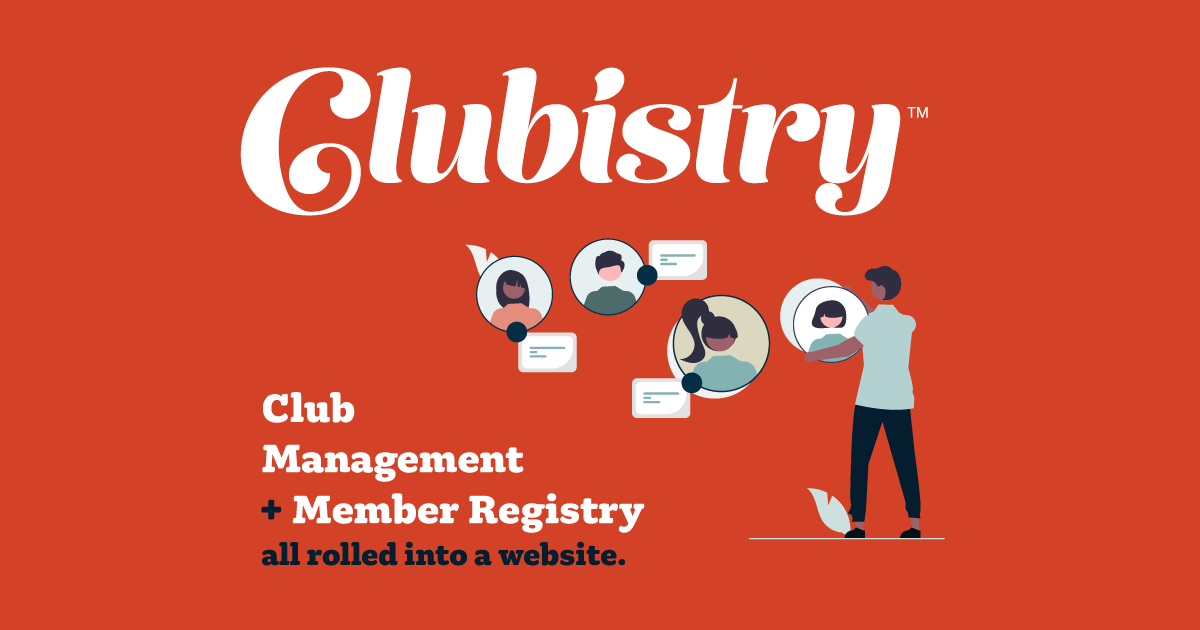Members
Setup/Management
To manage Members, navigate to Members -> Members. Click to edit an existing User, or click the Create User button.
Fields
- Prefix: Users can include any prefix titles, e.g., Dr. or Mrs.
- First Name
- Last Name
- Suffix: Users can include any prefix tites, e.g., DVM or PhD
- Email: Email address for each user must be unique.
- Receive Electronic Communications: This field is included by default, because it's a best practice to let people opt-in for electronic communications. It's also the law in some areas, and for dog clubs, it's a requirement of the AKC.
- Active: Member cannot log in unless marked Active. You can use this field to inactivate an account if someone leaves the club, passes away, etc.
- Phone: There is no formatting mask on this field at this time, as users often want to include comments, or multiple phone numbers with labels. This also allows for whatever formatting is needed for non-US numbers.
- Country: Country is placed before the address, because the States field will populate based on the country chosen.
- Address
- Address 2
- City
- State: Options for this field populate after the Country is chosen.
- Postal Code
- Show Email Address: If checked, email address will display on club roster. May also display on the Board or Committee lists if you are on the Board or a Committee.
- Show Phone Number: If checked, phone number will display on club roster. May also display on the Board or Committee lists if you are on the Board or a Committee.
- Show Mailing Address: If checked, mailing address may display on the Board or Committee lists if you are on the Board or a Committee.
- Roles: Use the Roles matrix to assign roles to members. Roles are used to allow members access to restricted content, or to perform tasks on the back end.
Use
Only someone assigned the User Manager role (or Admin) can edit users in the back end. Restricting access to one person or a few people helps limit the risk of a Content Manager or similar accidentally editing a user's information.
Enter uers manually one by one, or via an import. New members become users when their application is accepted. For new members who apply with an offline application, the User Manager can enter their data to create their account.
Members can have roles assigned to them, which allows you to restrict access to some content if needed.
Since users can updated their own information using their Member Profile page, when you pull reports or mailing lists on the membership, it will be up to date. You can edit user details when needed for any user having trouble accessing the site, or for users without email addresses or computer access. All of the information about your membership is in one place, and when someone new takes over the task of managing users, they simply need to be granted the User Manager role. No more worrying about files needing to be shared, or if there are multiple copies of roster files with differing information.