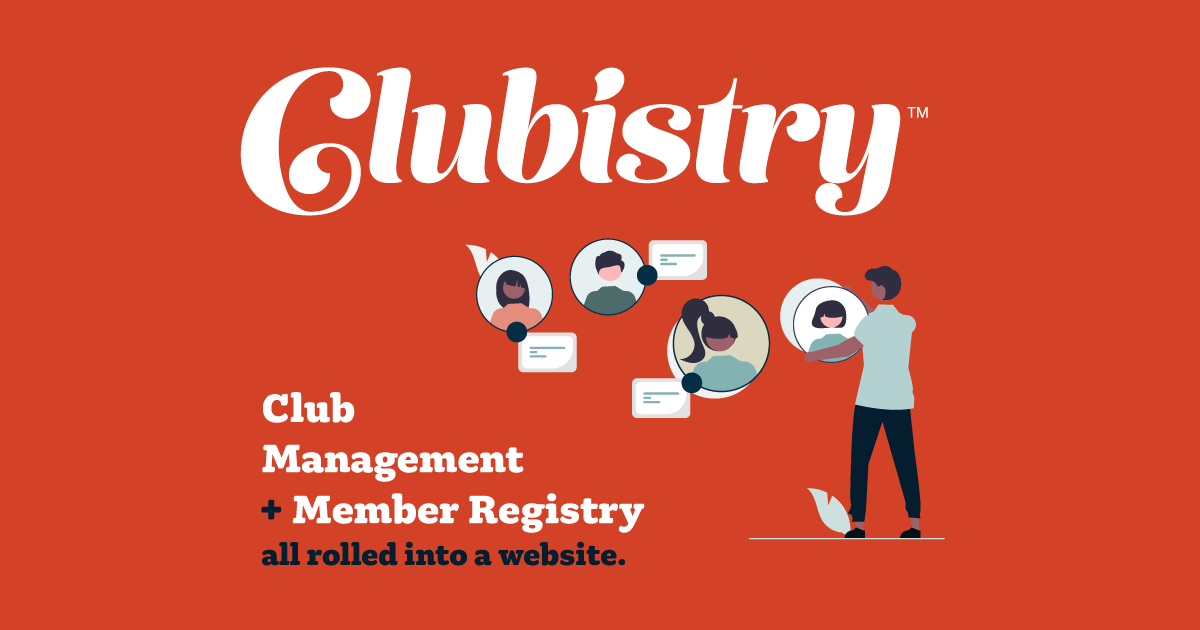Pages
Setup/Management
To manage Pages, navigate to Content -> Pages. Click to edit an existing Page, or click the Create Page button.
Page Setup and Search Optimization Fields
- Page/Window Title: TThis is the title that will appear in the browser tab. Very important for search engines.
- Slug: The slug is used in the URL to get to a page. E.g., https://domain.com/this-page-slug.
Allowed characters: A-Z, a-z, 0-9, -, _. This will be auto-generated based on what you first enter as the Page Title and Published Date above, but you can override the value.
If you change this value after publication, it may break links to this page, so edit with caution. - Meta Description: Meta Descrition is used by search engines to help rank pages, and if entered will also be what search engines show as the description of this page when it comes up in results.
- Template: Default template will display sidebar navigation. Landing template has no sidebar, so sections appear full width of the viewport, stacked down the page. Landing page template is ideal for the home page, and any page where you don't need sidebar navigation, and want to present content in a more visual manner down the page.
- Parent: Assign a Parent if the page should be nested below.
- Menu Title: This is the text that will appear for this page in generated navigation.
- Include in Menu: When checked, this page will appear in generated navigation (for those with access to the page).
- Active: This is checked by default. Uncheck if you want to disable a category.
- Notes About this Page: Internal notes about this page. Not used on the website. Use this to pass along information about a page to other content managers, or to make notes for yourself for the future.
Content
In Clubistry, content is managed within Content Sections. When creating a new page, you'll find that by default there is a Simple Text Section already in place, and on many pages that's all you'll need -- just the one content section. Or you may want to have multiple content sections on the page. You can add as many content sections as you like to a page. Many of the section types offer multiple design template options.
Sections can be deleted from a page. They can also be moved up and down the page to re-order the sections, using the up and down arrow icons in the top right corner of each section.
The following content section types are currently available within Clubistry:
- Simple Text Section
- Hero Image Section
- Hero Video Section
- Promo Blocks Section
- News Teasers Section
- Events Teasers
- FAQs Section
- Custom HTML Section
Additional Meta Deta
- Social Media Image: When a link to a page is shared on social media, a preview link is generated on the social media platform using a photo from the page. If you upload an image here, this is the image that will be used. At this time, the image is coded and optimized for Facebook and Twitter. Image will be cropped to 1200 x 630 pixels.
Advanced
- Permissions: Use the permissions matrix to set who has access to view a page, as well as who can edit or delete it in the admin area. Most pages should be visible to everyone. The pages that you want only Members to be able to view (they'll have to log in to view them), simply uncheck the Public option. Keep edit and delete options restricted to only the appropriate people -- Content Manager or custom roles you've created for this purpose. Admins always have full access to all pages.
Use
Pages are the heart of your website, making up all the content that members and the public can view there.