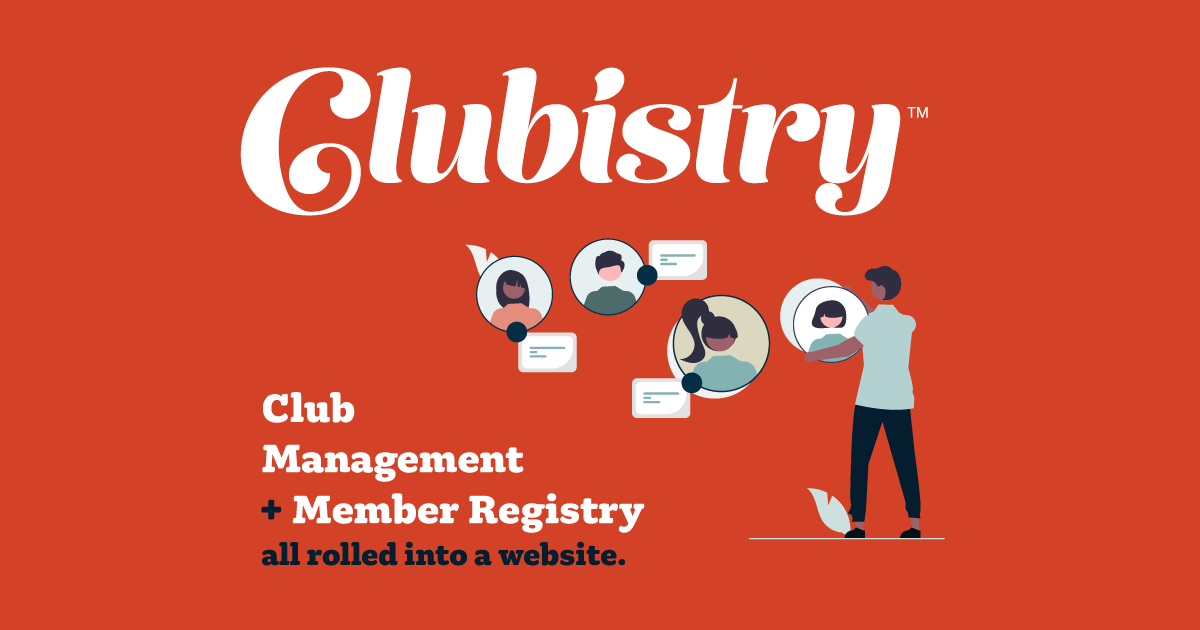Board Positions
Setup/Management
To manage Membership Types, navigate to Membersship Builder -> Board Positions. Click to edit an existing Board Position, or click the Create Board Position button.
Members who are assigned a Board Position are automatically granted the Rolf of "Board". This will provide the Board members special access privileges to the Board pages on the website. When you remove someone from a Board Position, this Role will be removed from the user.
Important Note: Board Positions should be set up AFTER you've imported or set up the members who hold these positions, because Board Positions will pull information from the member data.
General Fields
These are fields for information about the Board Position itself, and to assign a user to the position.
- Title: E.g., President, Treasurer, or Director
- Description: Optional field. If you enter a description, it will be displayed on the Board listing page on the website with the Title and the details about the member holding the office.
- User: Click in the dropdown and begin typing the name of the Member who holds this Position. To remove a name from the position, click the "X" on the right side of the field.
- Permanent Email: This is for an email address that is permanently assigned to this position, regardless of user. E.g., [email protected].
- Extra Info: Optional field. This will display below the Board member information on the Board page of the website. You can use HTML in this field. This field can be used to link to a profile page, or provide any other additional information about a Board Member.
- Active: This is checked by default. Uncheck if you want to disable a Board Position.
Board Position Contact Information
This area is for contact information about this position that is probably temporary, and tied to the member who holds the office at the moment.
- Email: If the office holder has set up an email address specifically for use for this office position, enter it here.
- Phone: If the office holder has set up a phone number specifically for use for this office position, enter it here.
- Country, Address, City, State, Postal Code: If the office holder has set up a mailing addres specifically for this office position, enter it here.
Use
All Board Positions will be listed on the Board page of the website. They appear in the order they are set up in the admin area, and you can re-order them by dragging them up or down the list. Click on the three-bars icon on the left side of the entry in the list, and drag up or down the list, dropping in the position it should be in.
Explanation of Displayed Contact Information for Positions
What contact information appears on the website for each position depends on what is set up for the position, and the privacy settings the member assigned to the position. Here is an explanation of the logic for what will display.
- Email
- If a Permanent Email address is set for the position, this is the email that will display on the website. This is used regardless of the privacy settings of the member.
- If no Permanent Email address is set, then Clubistry checks for an Email set in the Board Position Contact Information area. This would most likely be something set up by the office holder for use during their term, in order to keep their private email and their board email separate. So this might be something like [email protected]. This is used regardless of the privacy settings of the member.
- If no email address is set on either of the above fields, then Clubistry checks the member's data. If the member has checked "Show my email address" in their profile privacy settings, then the member's email address will show on the website. If they have not agreed to show their email address, no email address will show on the website for this Board Position.
- Phone
- If Phone has been entered under the Board Position Contact Information area, it will be displayed on the website.
- If no Phone is set, Clubistry checks the members' data. If the member has checked "Show my phone number" in their profile privacy settings, then the member's phone number will show on the website. If they have not agreed to show their phone number, no phone number will show on the website for this Board Position.
- Mailing Address
- If a mailing address has been entered under the Board Position Contact Information area, it will be displayed on the website.
- If no mailing address is set, Clubistry checks the members' data. If the member has checked "Show my mailing address" in their profile privacy settings, then the member's address will show on the website. If they have not agreed to show theirmailing address, nomailing address will show on the website for this Board Position.