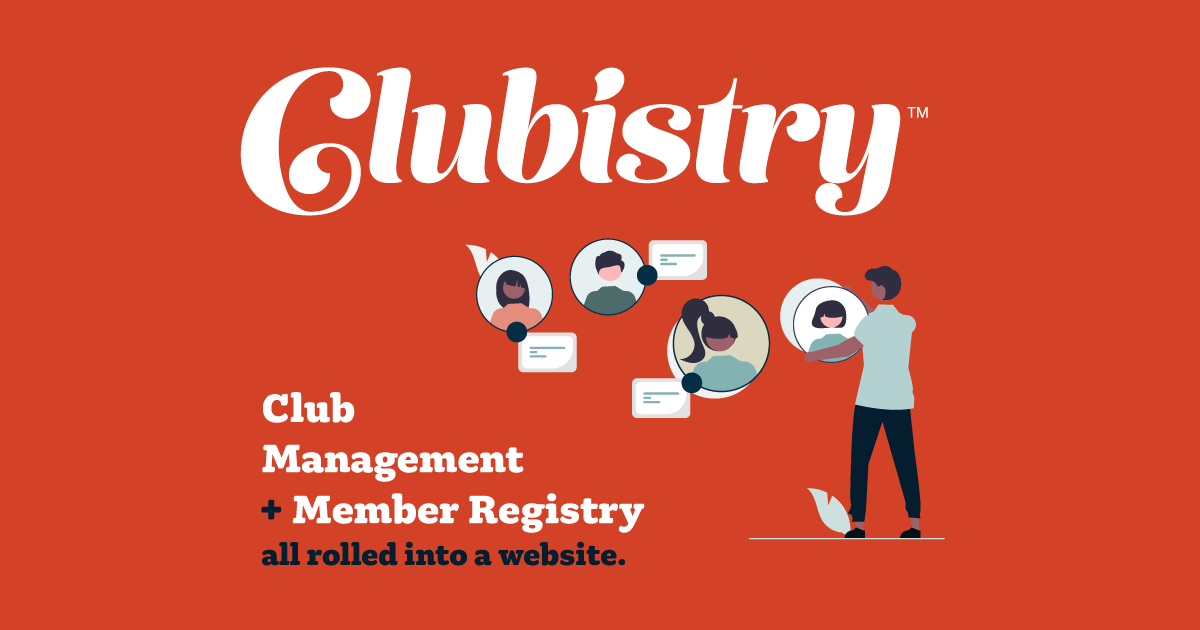News
Setup/Management
To manage News, navigate to Content -> News. Click to edit an existing News item, or click the Create News button.
Fields
- Page/Window Title: This text will be used as the official title of the page. it displays in browseer tabs, and is also used by search engines as the title of the page when the page comes up in search results. This field is important for SEO purposes. This value is not displayed on the page for users to see.
- Published Date: The date the story is published. You can back-date this if desired, or even put a future date on it, especially if you're setting a future activation date. News stories are sorted by Published Date.
- Slug: The slug is used in the URL to get to a page. E.g., https://domain.com/this-page-slug.
Allowed characters: A-Z, a-z, 0-9, -, _. This will be auto-generated based on what you first enter as the Page Title and Published Date above, but you can override the value.
If you change this value after publication, it may break links to this page, so edit with caution. - Meta Description: Meta Descrition is used by search engines to help rank pages, and if entered will also be what search engines show as the description of this news page when it comes up in results. Ideal length is 150 - 160 characters.
- Pinned: Pins the news item to the top of the News page and any teaser sets until un-pinned.
- Active: Not visible to the public or preview unless marked Active.
- Approved: Posts are not live to the public until marked Approved, so that they can be reviewed if necessary.
- Categories: Assign to one or more categories to enable being displayed in News Teaser sections.
- Activation Date: If set, item will not display until this date.
- Deactivation Date: If set, item will not display after this date.
- Headline: Displayed on the news item page. Also important for search engines.
- Teaser Blurb: Short text to "tease" about the article.
- Content: The full content of the article.
- Teaser Image: Used on the News page with the teaser text.
- Teaser Image Alt Text: If a teaser image is used, you should also provide alt text, which should describe what the image is of. This is for assistive technologies, like screen readers, and should describe the image.
- Social Media Image: This should be an image about 1200 x 630 pixels in size. This is encoded into the page so that if the link to the news article is shared on social media, the image is used in the preview link. It greatly increases engagement.
Use
News article teasers are displayed on the News page, and each teaser is linked to a a full news article. There are also News Teaser content sections available, which allow you to display 3 teasers on a page. You might display 3 general news teasers on the Home page, and perhaps 3 teasers about events on the About Us page.
Using news teasers on content pages is an excellent way to keep a page's content "new". Search engines rank sites and pages higher when the content is updated regularly. If you are publishing news articles on a regular basis, then your teasers will update, and this gets seen by search engines when they crawl the site as updated or new content on that page.