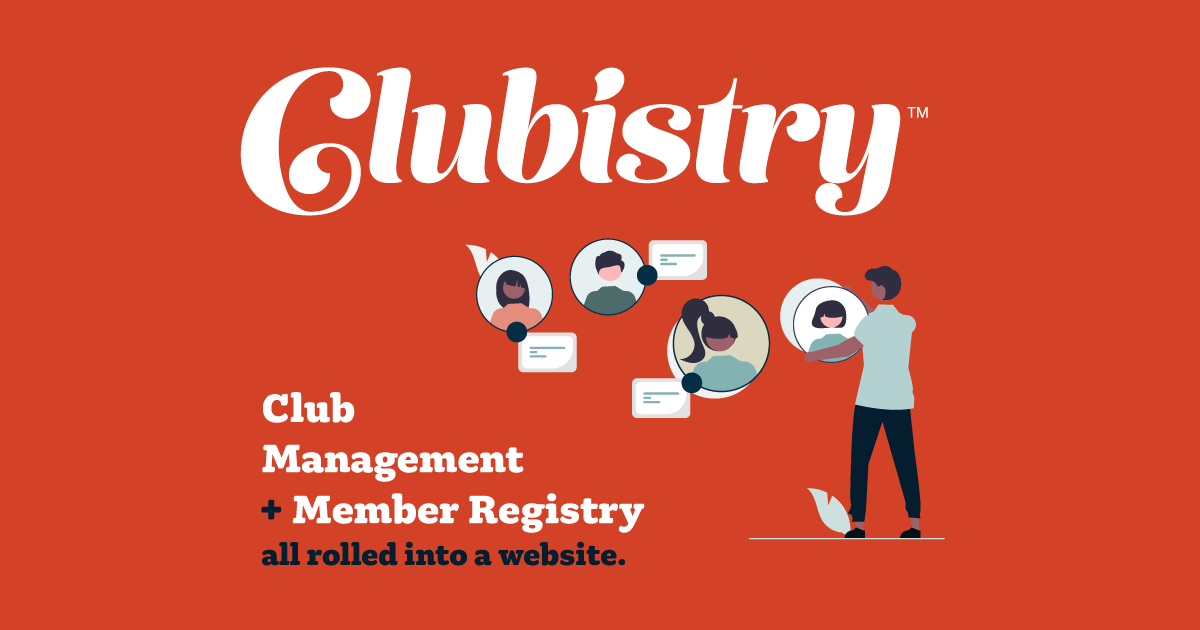Membership Management Overview
There are a few parts to membership management in the Clubistry system.
Members Listed in the System
Each member should have their own user account on your club's website. They can log into the website and update their own contact details, set some privacy settings about where their information appears on the website, and set whether or not they want to receive electronic communications. (This last setting is included by default in Clubistry user profiles because it's a best practice to let people opt-in for electronic communications. It's also the law in some areas, and for dog clubs, it's a requirement of the AKC.)
Clubistry user accounts are designed for each account to have a unique email address. If, like many clubs, your club has some members who are not active online and/or don't have an email address, you will need to continue to manage their accounts manually, but you can do it in your Clubistry website.
There is a role set up by default in Clubistry called User Manager. The only people who can edit or work with member accounts in the back end are those with the User Manager role, and Admins.
Another default role in the system is Member. All members in the system will be assigned that role. If you have any administrators or other people in your system who are not members of your club, you can prevent them from showing up in areas that list members (like the Roster) by making sure they are not granted the role of Member.
More information:
- Members
- User Manager (Roles)
- Member Profile
- Adding fields to the Member Profile (feature coming soon)
Membership Types
Many clubs have more than one type of membership that they offer. It is important to set up your Membership Types before you import your members into the system. You'll set up one Membership Type for each type of membership your club offers, at each length of membership. For example, if you offer Associate and Active membership levels, both on one-year membership periods, then you would set up one Membership Type for each, and then one application for each. If you offer both a monthly and annual Associate membership, then you should set up one Memership Type for Associate Membership, Monthly, and one for Associate Memership, Annual.
When you import your roster, you will assign each user to the appropriate membership type, and they will have the accompanying role added to their user account. This will allow you to filter member reports for specific types of memberships, for example if only one level of membership is allowed to vote and you need to run a report for just that membership type for mailing out ballots. You can also set up content on the website to only be available to specific membership types.
More information:
Membership Applications
Once you have set up your Membership Types, you can now create online membership applications for each type. You can add as many questions as you need to for each, and once active, they'll appear on the applications page on the front end of your site. People can click through and apply for membership. Both the public and existing members can submit applications, allowing for members to apply for different membership types than they currently have, if your club offers such.
Once submitted, members who have the right permissions can review applications. If your club has the entire membership vote on applications, then you can make the review page available to logged in members. If only your board or a specific committee votes on applications, then leave the review page available only to the specific group. Because each club's review process is different, Clubistry doesn't handle this portion of the process, but the applications can be made available to those who need to review them should your club desire that. Once an application is voted on, the Application Manager can approve or decline the application in the system. If approved, the applicant is automatically moved to the member list, with the appropriate roles applied.
More information: