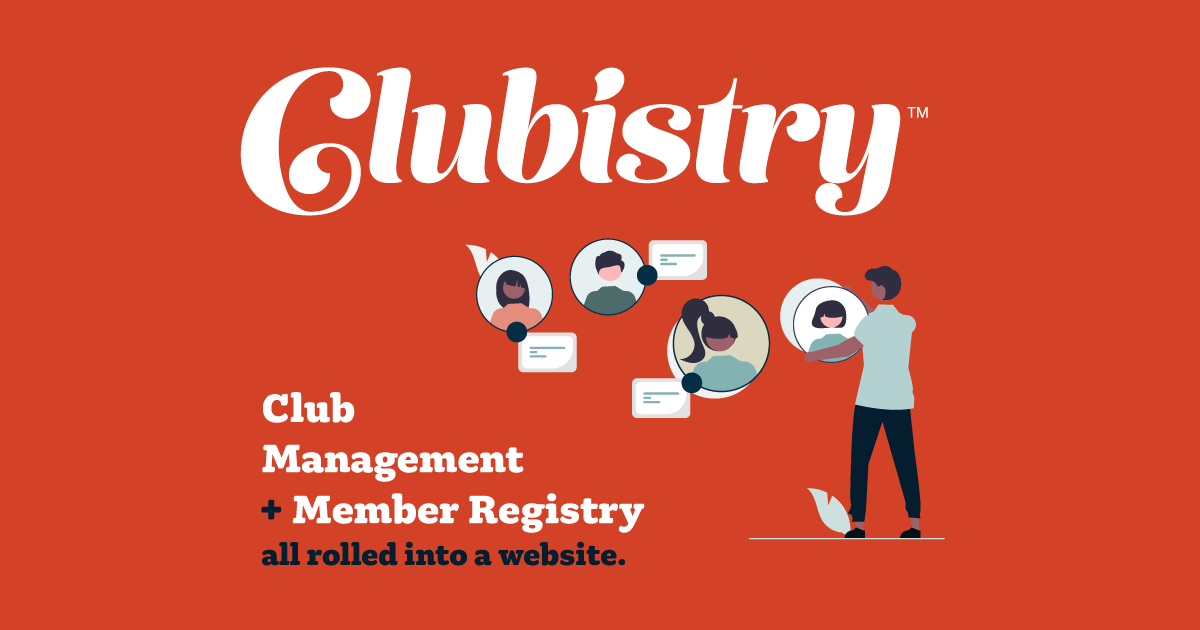Promo Blocks
Setup/Management
To manage Promo Blocks, navigate to Content -> Promo Blocks. Click to edit an existing Promo Block item, or click the Create Promo Block button.
Fields
- Name: This is a name used for internal identification, as you might have multiple blocks with the same headline that you're using in different areas.
- Active: If not checked, this Promo Block will not display on the front-end of the website.
- Headline: This text is shown on the Promo Block.
- Text: This is the detail text shown on Promo Blocks in the sidebar, or when using the "3 Vertical Blocks" section templates.
- Button Text: This is the text shown in the button on Promo Blocks in the sidebar, or when using the "3 Vertical Blocks" section templates.
- URL: Where the Promo Block links to. This can be a full URL (e.g., https://www.somesite.com) or just the path when linking to pages within your own website (e.g., /page-name-slug).
- Image: Image will display at approximately 400 x 300 pixels.
- Is External Link?: If checked, the link will open in a new window/tab. Useful when linking off-site, or to PDF documents.
- Show in Interior Pages (Sidebar)?: f checked, this promo will be added to the pool from which sidebar promos are pulled at random for Default style pages.
- Notes: For internal use only.
Use
Promo Blocks can be used on landing or default pages to promote other or related content, using a Promo Bocks section. When you place them in a page using aa Promo Blocks Content Section, you choose which type of layout, and which promos, to include on that page.
Additionally, 3 promo blocks will display in the sidebar of pages using the Default layout template. These will be chosen at random at the time of page load, but won't duplicate any that have been placed in a content section. If you don't want any blocks displaying in sidebars, simply don't mark any of the Promo Block items for Show in Interior Pages (Sidebar).