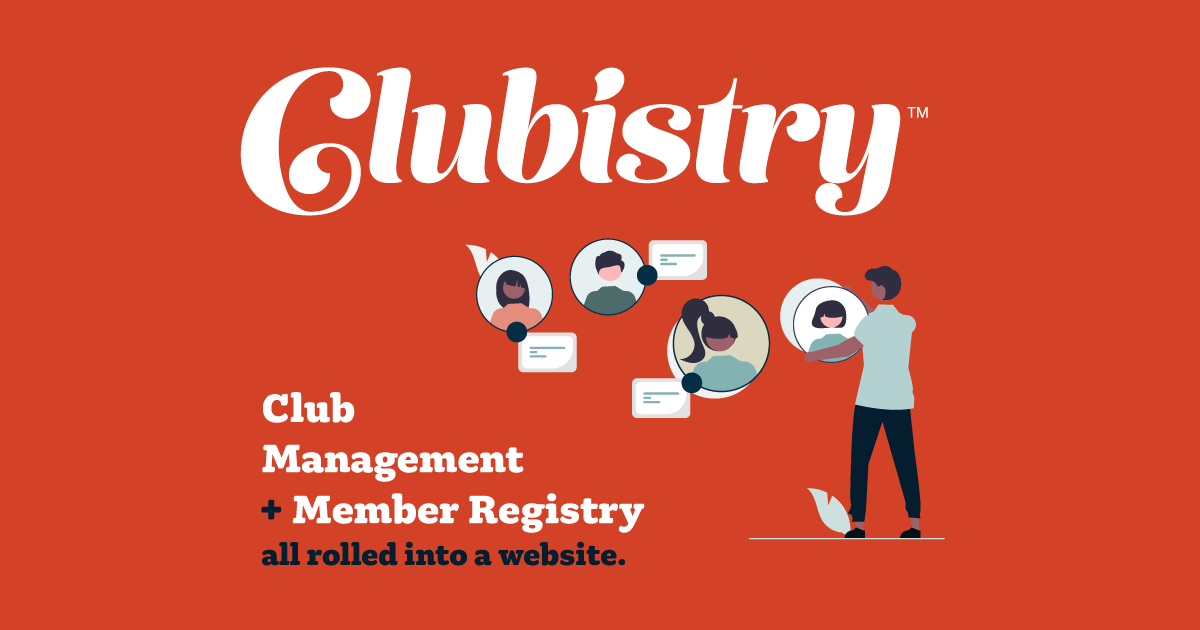Manually Entering Members / Members Without Email
Your club may continue to offer application forms for people who do not want to do an online application, or for people without an email address. Additionally, you may have existing members who do not have emails, or married couples who share a single address.
Handling "Offline" Applications
We recommend that you put a link to a PDF versions of your application form on the page where users can start the application process: https://yourdomain.com/applications/new. You can add a simple text section at the top of the page with any description or additional steps that may be required, and include the links to PDF forms.
When you have received completed PDF forms, or paper forms, at this time we recommend that you process those the way you have been in the past. We DO NOT recommend typing all the information from an offline application into an online application form. One of the future features that Clubistry is planning to build is the ability to add an offline application into the system. This would allow your Application Manager to set up just the name and other profile related data, and then upload an application file (either a filled out PDF application, or a scan of a paper application). The application files would then be available for review by the appropriate people during the review process. (To go with this future feature, you'll be able to upload supporting documents to both online and offline applications, such as sponsor letters, or any communcation from other members about an applicant. All documents and information about an applicant is then in one place together, making the review process much easier.)
When an offline applicant is approved, the User Manager would be sent the application, or at least the profile information, of the new member, and would manually enter the new user into the website User list in the admin area. User Mangers can't enter a password for a user, so if the new member has an email address, they can use the Forgot Password page to set their new password. Manually entered members also do not at this time receive the automated emails that online applicants would receive upon being approved, so you should contact the member to let them know how to set up their password.
Handling Members Without Email
The email field is required for all users in the system, and is used as the unique identifier for users, as well as for logging into the website. But that doesn't mean you can't accomidate members who do not have email addresses. Members without email will always be manually entered.
The email field does require that there be an '@' symbol in what is entered, and that there be no spaces, just like an email address. We recommend using the member's name, so that it remains a unique value. We also recommend beginning it with something like one or a few asterisks. This will allow you to single them out in an any member reports/exports, and to sort such reports so that all membes without email group together. This is sometimes useful if you are generating email mailing lists (so you can remove those members without email addresses), or so you can check a count of how many of your members don't have an email address. So you can enter something like ***JohnSmith@NOEMAIL into the email field for any member without an email address.
If you have couples who are both individual members, but they have been using a shared email address, we recommend suggesting that one of them acquire a new, free, email address with a service like Gmail. Alternatively, one member can use their shared email address, while the other is set up as a No Email account, which would not have login capabilities.
Remember, any member accounts without login capabilities will have to send in any address or other contact info changes and those will need to be updated by a User Manager. Members who can log into the website can update their own information as needed.