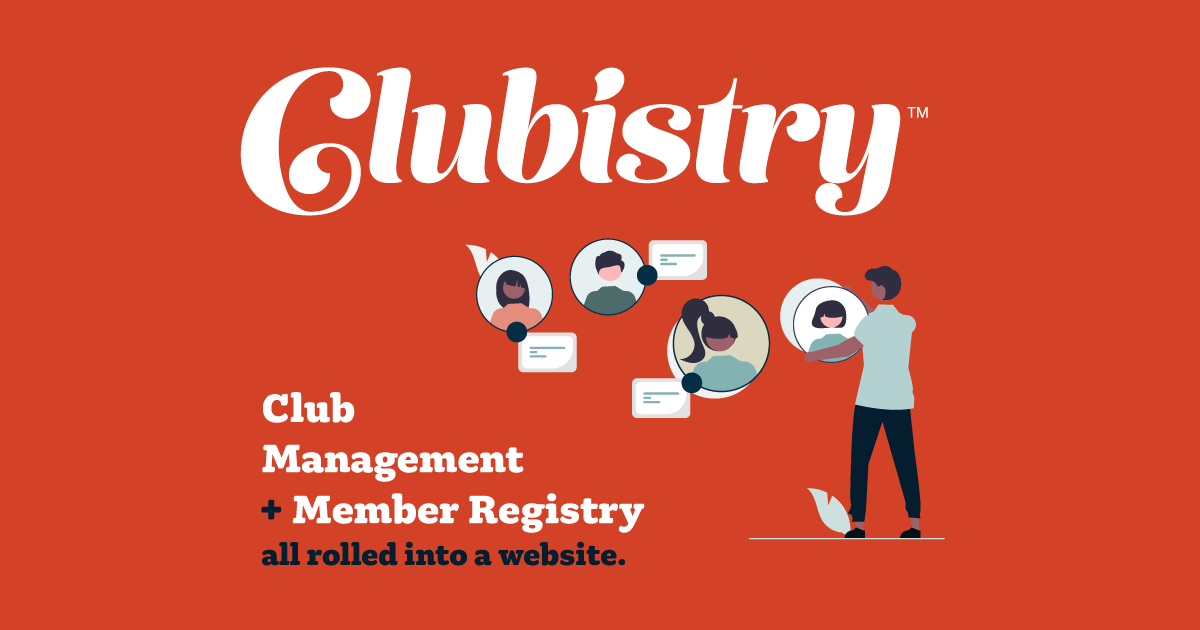Events
Setup/Management
To manage Events, navigate to Content -> Events. Click to edit an existing Event item, or click the Create Event button.
Fields
- Name: Name of the event.
- Details: Details about the event. If this is a large event with many details, you can list the critical info here, and then link to a page/pages that have full details.
- Start Date: Date the event starts. This is what determines the order events are listed, and is displayed.
- End Date: If an event is more than one day, list an end date. If the event is only one day, this field is not needed. Will be displayed.
- Activation Date: If set, item will not display until this date.
- Deactivation Date: If set, item will not display after this date.
- Headline: Displayed on the news item page. Also important for search engines.
- Active: Not visible to the public or preview unless marked Active.
- Categories: Assign to one or more categories to enable being displayed in News Teaser sections.
Use
Events are listed in order on the Events page. There are also Events Teaser content sections available, which allow you to display 3 teasers on a page. You might display 3 general events teasers on the Home page, and perhaps 3 club evvents on the About Us page.
Using events teasers on content pages is an excellent way to keep a page's content "new". Search engines rank sites and pages higher when the content is updated regularly. If you are publishing events updates on a regular basis, then your teasers will update, and this gets seen by search engines when they crawl the site as updated or new content on that page. This is also a good way to get some geographic information on the site (another good thing for SEO), by listing the locations of events with city and state where applicable.