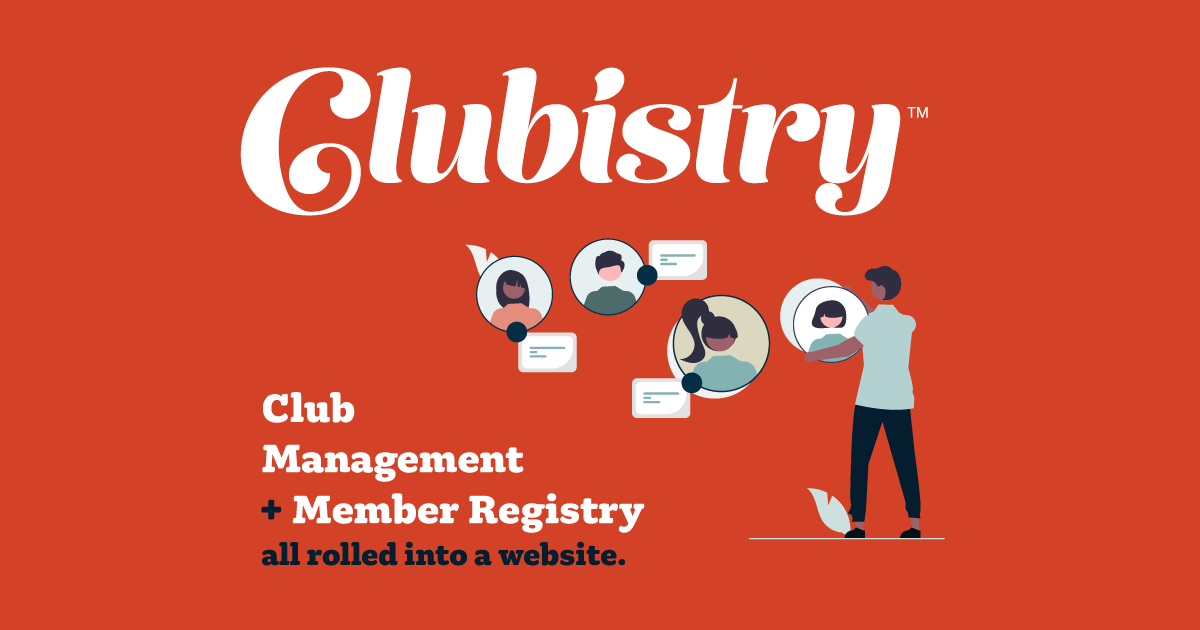Using Clubistry's Member Custom Fields
12/30/2024
Clubistry has just launched Member Custom Fields, one of our most requested features. You can now add custom fields to the member data you track for your organization. The field setup has the same field type options as Applications and Custom Forms. See the documentation to learn how to set up the fields you need to add.
Custom Fields for Member Data
Many organizations have some bit of information that the track about members that is unique to that organization. Perhaps you have regions that you group people by, or want to know the occupation or areas of expertise that your members might have. Many clubs track what activities members will be interested in, or what areas they might want to volunteer in.
The screen shot below shows those four questions have been set up to appear on the Member data for each member. The Member Custom Fields, along with each member's submited responses, will appear on the Detail view as well as the Edit view for each member in the Members section.
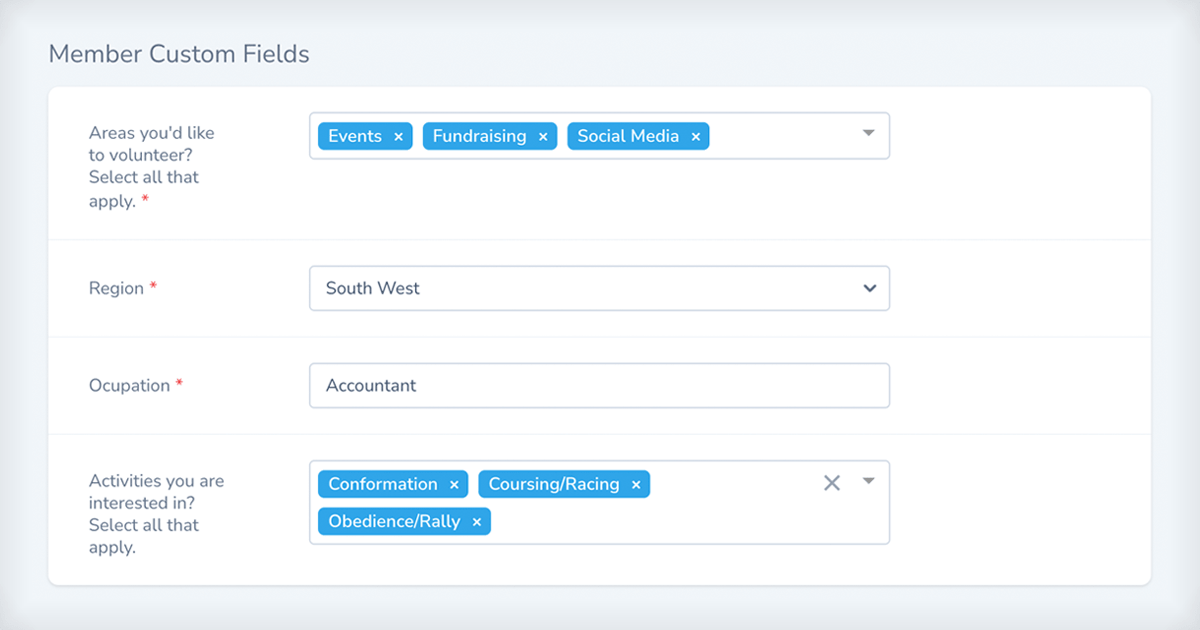
Using Custom Fields on Applications
When you are setting up each Member Custom Field, there is an option to make it available for including in Applications. When you are setting up, or editing, Applications there is a new option in the menu where you select what type of field you want to add to the application. Select "Member Custom Field" from the list.
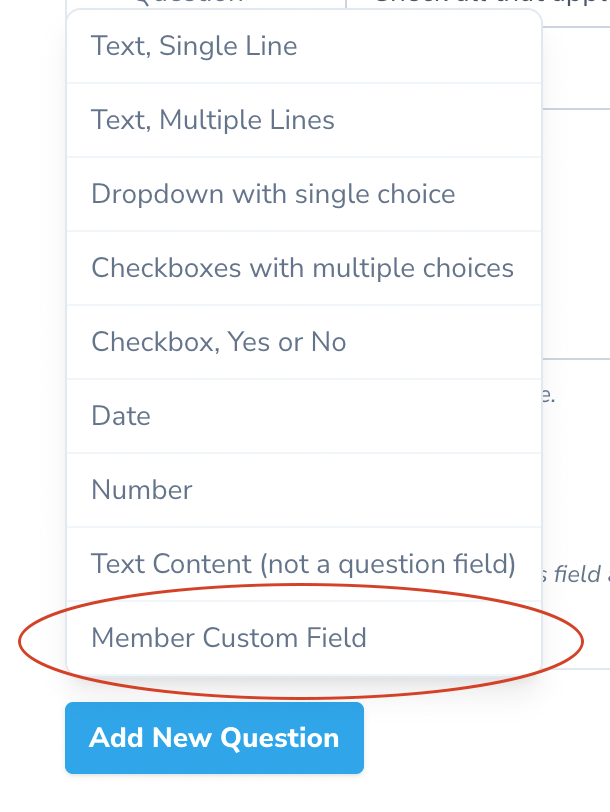
Next the question type information will load, and you'll have a dropdown menu for each of the Member Custom Fields that you've set up, and checked to make available to Applications. Select the question you want to add to the applications.
Once the custom field is added to the application, it can be moved up or down the list of questions like regular application questions, so you can have them in the order you desire.
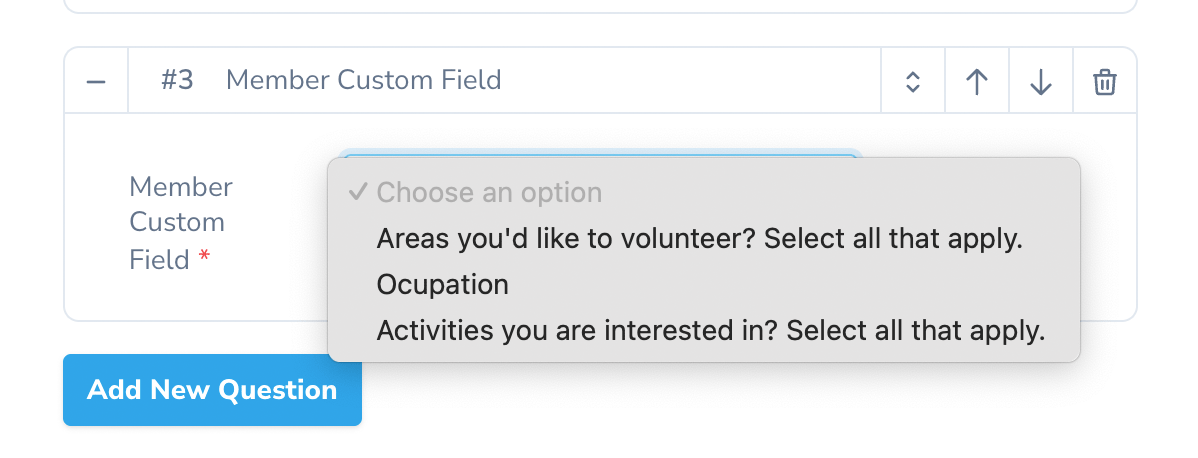
When an applicant is approved, any data that was entered into a Member Custom Field will be entered into the matching field in the Member data.
Member Profiles
When setting up custom fields, there is an checkbox option for Use on Profiles. If you check this option, then the field will appear on each member's profile. Use this option when the field is something you want individual members to be able to update on their own, like Occupation or Interests.
If you are using a custom field that is more of an internal thing, like Region, or Date Joined, you would probably not choose to include it in the member profile. Fields not included in the member profile must be updated within the administrative area of the site, by either an Admin or a User Manager. (See Roles for more information.)
For fields that are included in the profile, which members are expected to update themselves, it's a good idea to periodically remind users to log into the site and make sure their information, including contact info, is up to date. One good time to do this is during renewal season. You can include the reminder in any mailings you send out, along with the automatic messaging that you set up within Clubistry.
Getting Custom Data into Member Records
If you have not yet imported your membership, and you have data that you track that is not part of the default data that Clubistry includes for Members, then you can set up your Member Custom Fields before you run your import. Set up the fields you want to add, and check the Available for Import option. Then follow the rules on Import Members regarding custom fields to make sure that the data is set up correctly in your spreadsheet.
If you set up your custom fields first, then run your member import, then the custom data will be populated for each member right from the start.
If you've already imported your members before you add custom fields, then there are a few ways to get the data you have into the Clubistry system.
- An Admin or a User Manager can edit each member and insert the data for the relevant fields.
- If the field(s) are included in the member profiles, can ask your membership to log in and update their profiles.
- You can reach out to Clubistry, and we can work do a data import directly. (Depending on the amount and types of data, there may be a small fee for this service.)
Member Custom Fields in Reports
Another inclusion option on Member Custom Fields is if the field should be available for Reports. If checked, then the custom field will show up for Member Reports, with each custom field that is available listed at the end of the list of fields you can select.
If you're tracking the Region each member is in, using a custom field, then when you pull a report you can include the Region field along with the other fields you need. After you download the CSV file and open it up in a spreadsheet program, you can now sort or filter your membership by the Region.
Custom Fields Used in Roster
Lastly, you can opt to include a custom field in the generated roster for your organization. Check for the option when creating the custom field, and a new column will appear in the Roster for that field, displaying whatever information each member has entered. If you're going to include a field in the roster, we recommend saying that in the quesiton, so that members don't enter something inappropriate. You could set up the question for the field like "Favorite Activity (this info will appear in the roster)".
Real World Example of Using Custom Data
Note: Clubistry does not manage online voting at this time. It's important to find an online voting service that meets your organization's bylaws as well as the legal requirements of the state/country in which your club is incorporated. But this real example from a real club shows how Clubistry can help streamline the work even when it still involves a third party vendor for the vote management.
A club has two membership types, Non-Voting and Voting. The club has also been utilizing online annual voting for the last few years. In the past, the club has mailed ballots to all members each year, and then those who want to vote online instead of mailing in their ballot can do so. They can receive an email with the link to the online voting service, or the information is also included with the paper ballot that goes out via postal mail. The paper mailing is getting more expensive every year, however, with rising printing and postage costs.
The club would like to move to not sending out the paper ballots to those who prefer to vote online. They have a form that members have signed to opt-in to NOT receive a paper ballot, and to only receive the email notification that tells them how to log into the online voting system. The release for this is revocable — a member can change their mind and opt back out of online-only for ballots and voting, going back to receiving the paper ballot. In the past, these have been physical forms signed, and the secretary of the club has records of who has signed and who has not. They have to coordinate all this information when they are figuring out who to mail the paper ballots out to at election time each year.
The club is setting up their site in Clubistry, and have not yet imported members, though they have set up their membership types. They create a Member Custom Field of type "Checkbox, Yes or No". The question is "I agree to receive election ballots by email. I have read the Electronic Voting Release and agree to the terms therein. Applicable only for Voting Members." In the options for this field, they check Available for Applications, Use on Profiles, Available for Import, and Available for Reports.
The add this question to the Application Form for Voting membership type. In the application, they add this Member Custom Field. Just above or below this field in the application, they add a text block explaining a little about this, and include a link to the release document so that applicants can read the entire thing before agreeing to it in the application process.
The field will appear in the member profile so that members can opt in later if they have not already, and can opt back out if they desire.
When the club is ready to import their members into the Clubisry system, they add a column for this field (following the instructions on the Import Members page) to the spreadsheet with all the members and their info in it. Someone will need to go through the records they have about who has signed this release already, and put "yes" into the spreadsheet column for every member that has already opted-in. Then put "no" in for all the other Voting Members. Now they can import the members into the Clubistry system and that information will be included.
When it's time to send out the ballots, someone with Report Manager access can log into the admin area of the website, and pull a report selecting "Voting Membership Type" under Report Types, and then select all the name and contact fields, plus the field for "I agree to receive election ballots by mail." The report can be downloaded and opened up in a spreadsheet application. From there it can be sorted by this custom field, and the club will have all the Voting members, in two groups — those who need the ballot sent by postal mail, and those who need the voting notification sent by email.
This is now a much smoother process for the club volunteers. Since everyone can opt in and out through the website, there's no longer a need to either keep paper records on who has opted-in, or to keep the info in a spreadsheet. When it's time to do elections, the needed information is now included right in the member report with all the other information needed to complete the sending of ballots to the Voting members. One report, sorted, then divided, and they've got one list to provide to the volunteers doing postal mailings for paper ballots, and one list that can be sent to the online voting company as well as used for the email list to send out electronic voting notifications. The information is immediately up to date when they pull a fresh report when it's time to send ballots out. If the club has some members who are not online, then an administrator in the club can keep that member's data up to date in the Clubistry system. (For this particular situation, obviously any members who are not online would not be opting in for electronic balloting. But other types of data that a club might collect could certainly apply also to offline members, and it can still be tracked online. It just has to be managed by an Admin or User Manager.)
Track all the data you need to track, with Clubistry
With Clubistry's Member Custom Fields, you can now fully customize what data you have for your members, allowing your organization to find the information it needs, when it needs it. Put fields in front of applicants during the application process, encouraging them to provide information or opt into features immediately, instead of delaying until after they've been approved. All while allowing members to directly update what they can/should be updating, while keeping internal use information internal.
Learn more about how Clubistry can help your organization. And if you are ready to give Clubistry a try you can always get started with the free Bronze Plan. No need to upgrade until you're ready to import your membership.