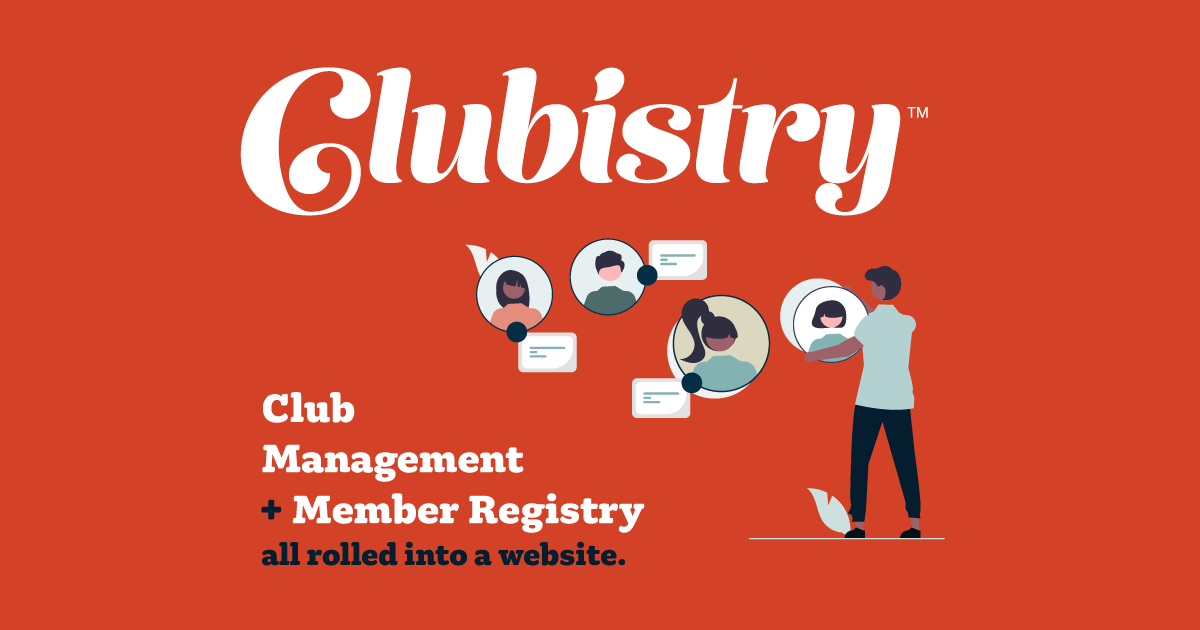Forms
How do you add Forms to a Page in Clubistry?
- Access the "Form" menu item within the "Site Builder" menu group.
- Create a new form by clicking the "Create Form" button.
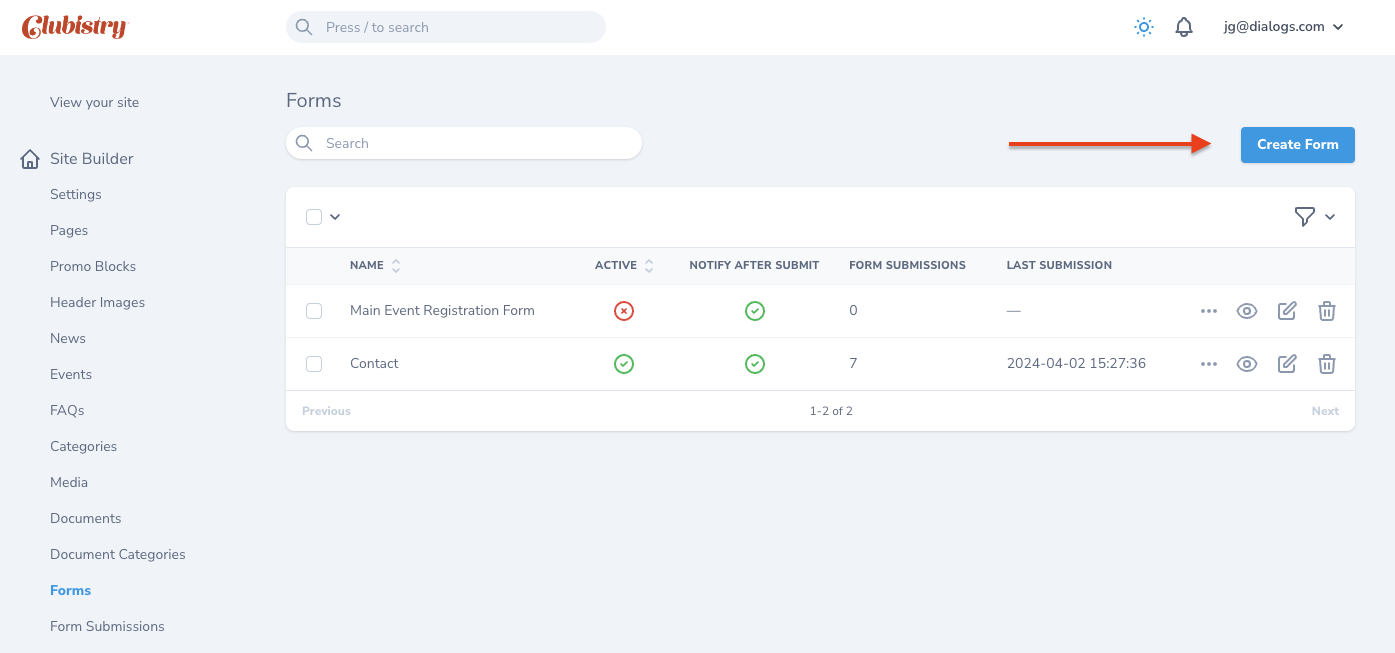
- Fill out necessary fields in the form:
- Name: Enter a descriptive name for the form.
- Active: Specify whether or not the form will show in any pages.
- Submit Button Text: What's the text inside the submit button. By default it's Submit
- Notification Email Address (optional): Email address where new submission of this form will be sent.
- Redirect to URL (optional): If you want to redirect users to another URL after they submit your form, paste it here.
- Text shown after submit (optional): Text shown as a message to infom the user that the form was submitted correctly.
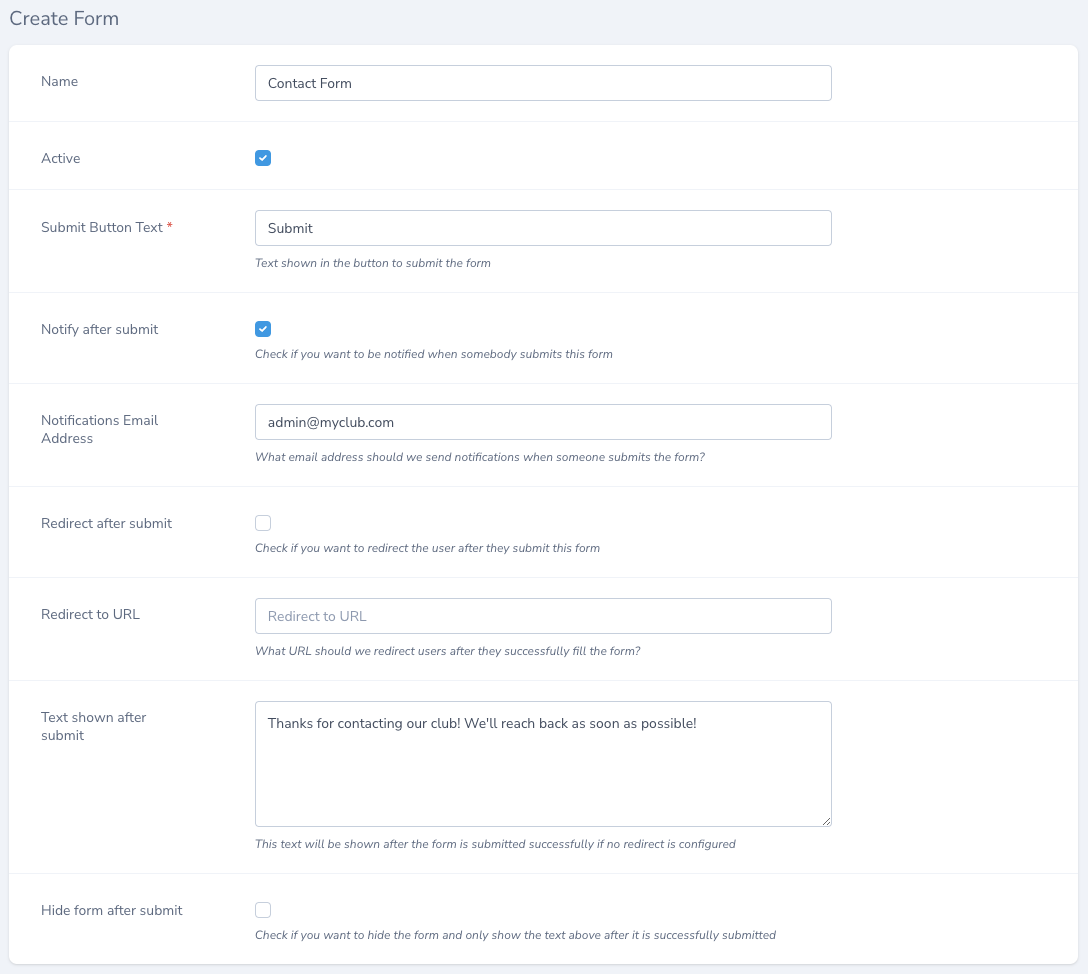
- Add as many fields or questions as you want to the form. Available fields are:
- Text, Single Line
- Text, Multiple Lines
- Dropdown with single choice
- Checkboxes with multiple choices
- Checkbox, Yes or No
- Date
- Number
- Custom Text (if you want to add custom text in-between question of your form)
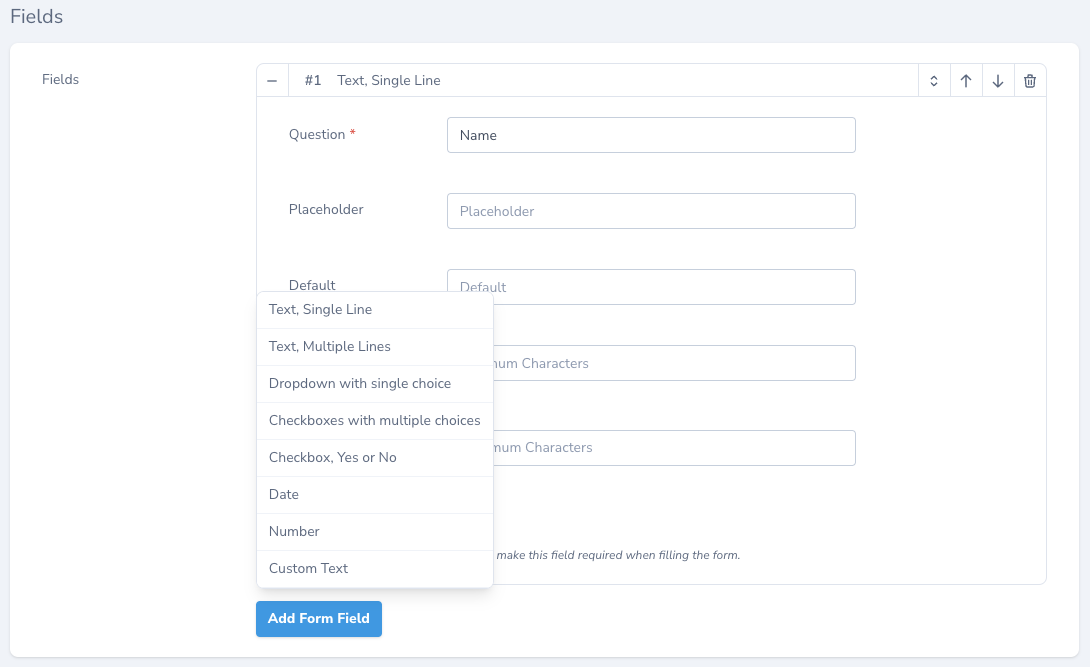
- After the Form has been created you can add it to any Page by adding a new Section to the Page called Form Section. In that section you have to chose from a dropdown of available Forms which one you want to add to the page.
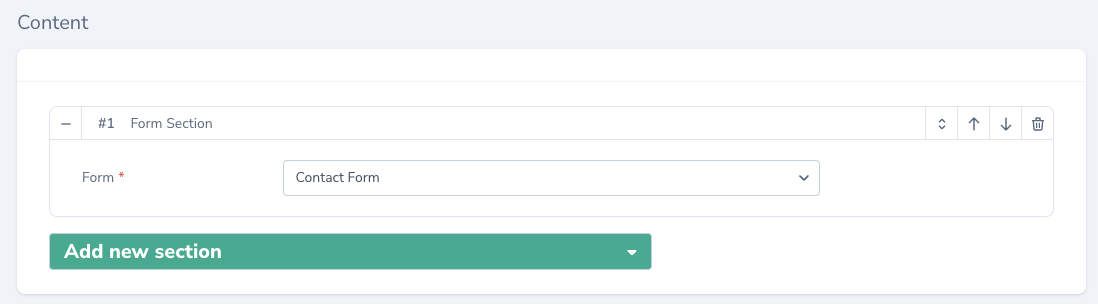
Benefits of using Forms with Clubistry
- You have advanced spam detection algorithms that detect submissions that look suspicious and flags them as spam
- You are notified of new submissions via email
- You can redirect the users to a different page when they submit the form
- You can customize the text inside the submit button and text shown after the form is submitted
- You can view and filter all your Form Submissions from the Clubistry interface
- It's free!
Example of a Contact Form and how all different field types are presented to users
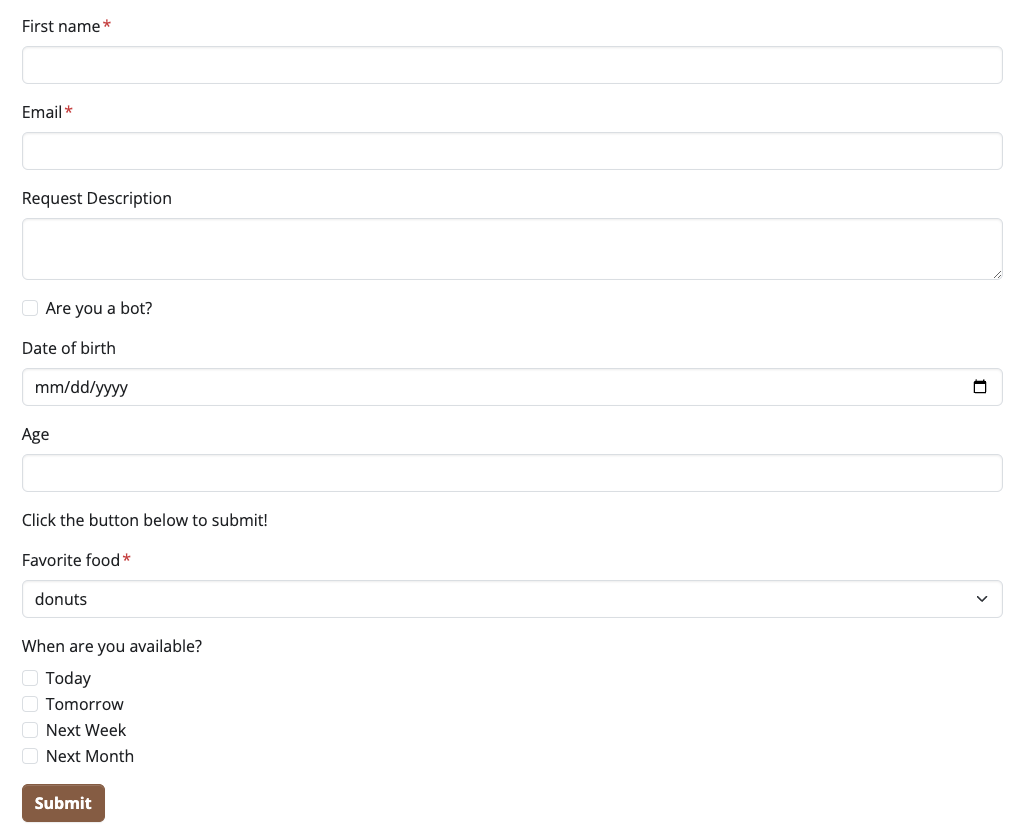
Form Reports
To generate a report of all the submissions to a form, use the Form Reports.